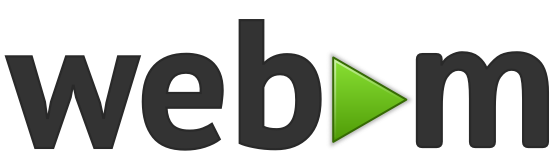Easy Tricks for Finding WebM Videos in YouTube
Since the WebM project launch, YouTube has been encoding videos uploaded at 720p or higher resolution in the WebM format. Today, the one million most popular videos of any size on YouTube are also available in the WebM format.
We have instructions on our project site for finding these videos but they require adding a special parameter onto the end of each search query. All of the browsers that support WebM can create search shortcuts with custom parameters, however, so we've compiled instructions for making it very simple to search for WebM videos in YouTube.
Important: First, make sure you have a supported browser and are enrolled in the YouTube HTML5 beta by going to http://youtube.com/html5 and clicking Enter the HTML5 Beta.
Creating a WebM Search Shortcut
Firefox 4 Beta:

Now you’re ready to search. In the location box of the browser, type webm monster trucks. The YouTube search results page will open with a selection of monster truck videos encoded in the WebM format. When watching a video, look for the HTML5 WebM indicator in the player control bar.
If you can’t find WebM videos it is most likely a browser cookie problem. Your enrollment in the YouTube HTML5 beta test is stored in a browser cookie (not in your YouTube or Google account), and that cookie can expire. Visit http://youtube.com/html5 and opt-in again to re-set the cookie.
Directly Accessing WebM Videos by URL
To find out if any YouTube video is available in WebM, simply add &html5=True (make sure True is capitalized) to the end of the video URL. If there is a WebM version of the video, it will open instead of the Flash version. For example:
We have instructions on our project site for finding these videos but they require adding a special parameter onto the end of each search query. All of the browsers that support WebM can create search shortcuts with custom parameters, however, so we've compiled instructions for making it very simple to search for WebM videos in YouTube.
Important: First, make sure you have a supported browser and are enrolled in the YouTube HTML5 beta by going to http://youtube.com/html5 and clicking Enter the HTML5 Beta.
Creating a WebM Search Shortcut
Firefox 4 Beta:
- Select Bookmarks > Organize Bookmarks. A bookmark manager dialog opens.
- In the left column, choose a location for the new bookmark you’re creating. Next, choose Organize > New Bookmark (on MacOS click the gear icon). The new bookmark dialog opens.
- In the Name box, type WebM.
- In the Location box, type http://youtube.com/results?search_query=%s&webm=1.
- In the Keyword box, type webm.
- Click Add.
- On Windows and Linux, click the Chrome wrench icon in the toolbar and select Options. On MacOS, select Chrome > Preferences.
- On the Basics tab, click the Manage button in the Default Search section.
- On Windows and Linux, click Add. On MacOS X, click the plus (+) button.
- In the Name box, type WebM.
- In the Keyword box, type webm.
- In the URL box, type http://youtube.com/results?search_query=%s&webm=1.
- Click OK.
- Go to http://youtube.com.
- Right-click in the YouTube search box at the top of the page and select Create Search. On MacOS, use Ctrl+click if you don’t a secondary mouse button enabled.
- In the Name box, type WebM.
- In the Keyword box, type webm.
- In the Address box, type http://youtube.com/results?search_query=%s&webm=1.
- Click OK.

Now you’re ready to search. In the location box of the browser, type webm monster trucks. The YouTube search results page will open with a selection of monster truck videos encoded in the WebM format. When watching a video, look for the HTML5 WebM indicator in the player control bar.
If you can’t find WebM videos it is most likely a browser cookie problem. Your enrollment in the YouTube HTML5 beta test is stored in a browser cookie (not in your YouTube or Google account), and that cookie can expire. Visit http://youtube.com/html5 and opt-in again to re-set the cookie.
Directly Accessing WebM Videos by URL
To find out if any YouTube video is available in WebM, simply add &html5=True (make sure True is capitalized) to the end of the video URL. If there is a WebM version of the video, it will open instead of the Flash version. For example:
- Flash version: http://www.youtube.com/watch?v=Dz6gFokvOr0
- WebM version: http://www.youtube.com/watch?v=Dz6gFokvOr0&html5=True
Polite, on-topic comments are welcomed on the webm-discuss mailing list. Please link to this post when commenting.